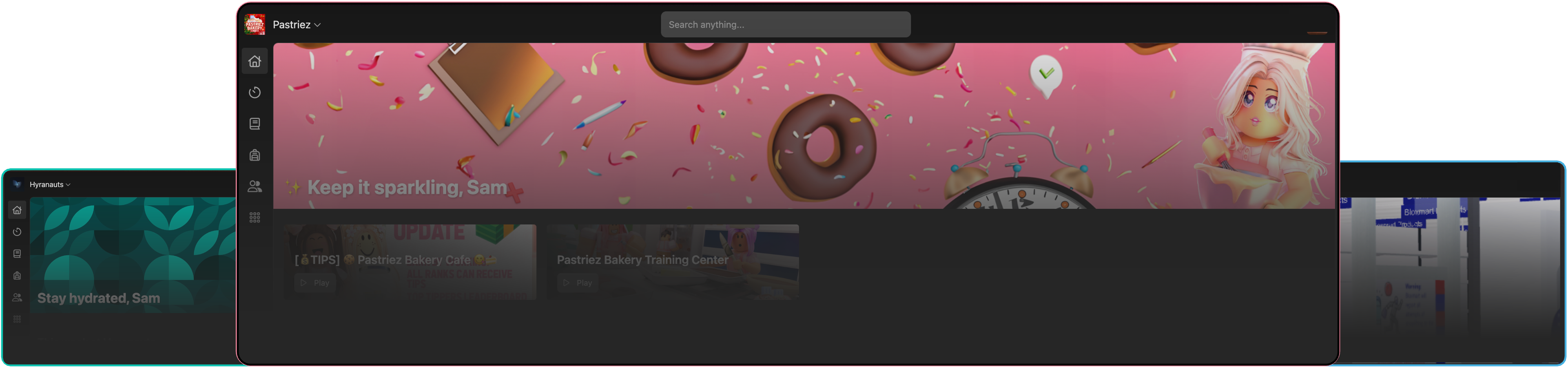
Cover Image
You can upload a cover image to your homepage instead of using the default gradient. The recommended size of the cover is 1920 x 300 pixels. The image is fixed at an aspect ratio of 32:5, constrained at a minimum height of 100 pixels.Guidelines
In order to get the best results for your banner, you should follow these guidelines:- Use a high resolution image. The minimum recommended size is 1920 x 300 pixels.
- Keep the bottom left of your image free of busy content. This is where a greeting message will be displayed.
- Avoid using an image with a logo or text on it.
- Use darker images. The greeting message is white, so if your image is too bright, the message may be hard to read.
- Repeating patterns or scapes work the best. Try to avoid designs that don’t look good when cropped.
Once you’ve uploaded a cover image, it is not possible to go back to the default gradient.
Birthdays
The upcoming birthdays section shows all the birthdays coming up in the next 7 days. If there are no birthdays coming up, this section will not be shown. Your birthday can be set up when you first join. If you skipped this part or didn’t put the correct date, you can request it to be changed by someone in your HR department.Changing birthdays - for HR teams
Changing birthdays - for HR teams
If you have permissions to update staff details, you can change birthdays in the Directory profile. You can find these either by searching the user in the ‘Search anything…’ box, or by going to Staff > Search (or you can find the user in a View).Once you’ve found the user, click on their name to go to their profile. Click on the ‘Edit’ button next to ‘Birthday’. You can then change the date and click ‘Save’.