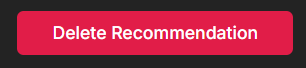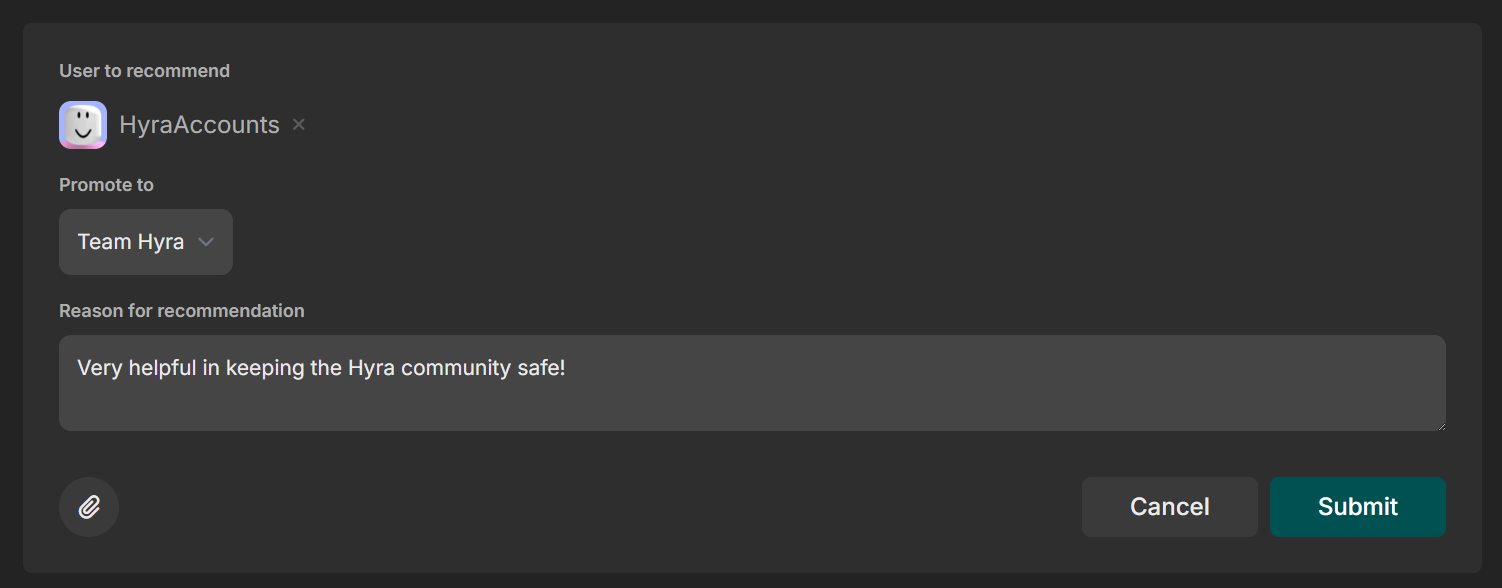 Hyra’s Promotion Recommendation feature allows you to recommend staff members that have gone above and beyond to make the community better to high-ranking staff for a chance to get a promotion.
Hyra’s Promotion Recommendation feature allows you to recommend staff members that have gone above and beyond to make the community better to high-ranking staff for a chance to get a promotion.
Before you get started, you’ll need the following permission: View Promotions Recommendations
Limitations
To keep the page fair for everyone, we’ve set some limitations to prevent the feature from getting abused.- Staff members can only recommend promotions to the members in their Community and up to their current rank.
- Staff members cannot see the promotion recommendations about themselves.
- Staff members cannot remove their upvote on a promotion recommendation.
Creating a Promotion Recommendation
To create a promotion recommendation, you can create the following steps below:To continue, you’ll need the following permission: Create Promotion Recommendations
1
Go to the Promotions page
To get started, you’ll need to go to the Players tab in the sidebar and then click Promotions to reach the Promotions page.
2
Select a User to recommend
In the page, click Create promotion recommendation then select which staff member to recommend.
3
Select the Recommended Rank
Below the staff member, select which rank you believe the staff member should be promoted to.
4
Explain your choice!
Once you’ve selected the staff member to promote and their recommended role, you’ll need to explain why did you choose this user. You can also upload attachments to support your reason.
Upvoting a Promotion Recommendation
To upvote a promotion recommendation, you can follow the steps below:To continue, you’ll need the following permission: Upvote Promotion Recommendations
1
Click the Upvote button
Click the Upvote button beside the username of a staff member.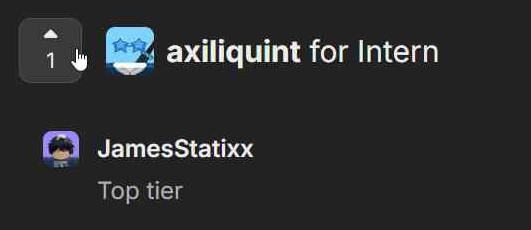
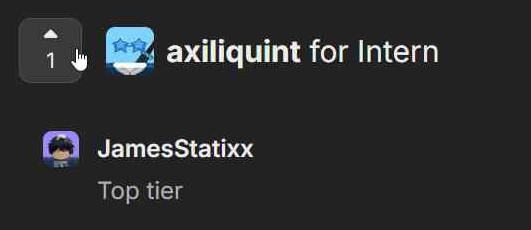
2
Provide justification
Once clicked, it will ask you to provide a justification on why should the staff member be promoted to a specific role.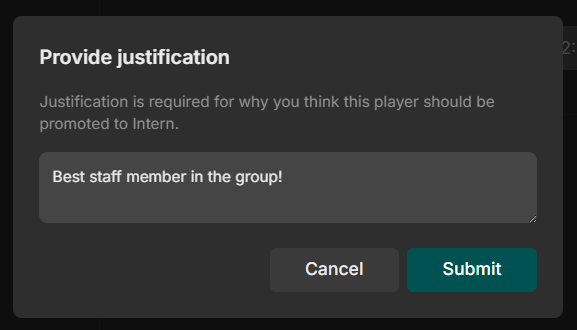
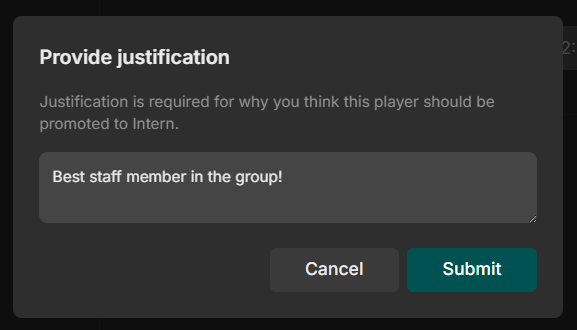

Deleting a Promotion Recommendation
To continue, you’ll need the following permission: Delete Promotion Recommendations