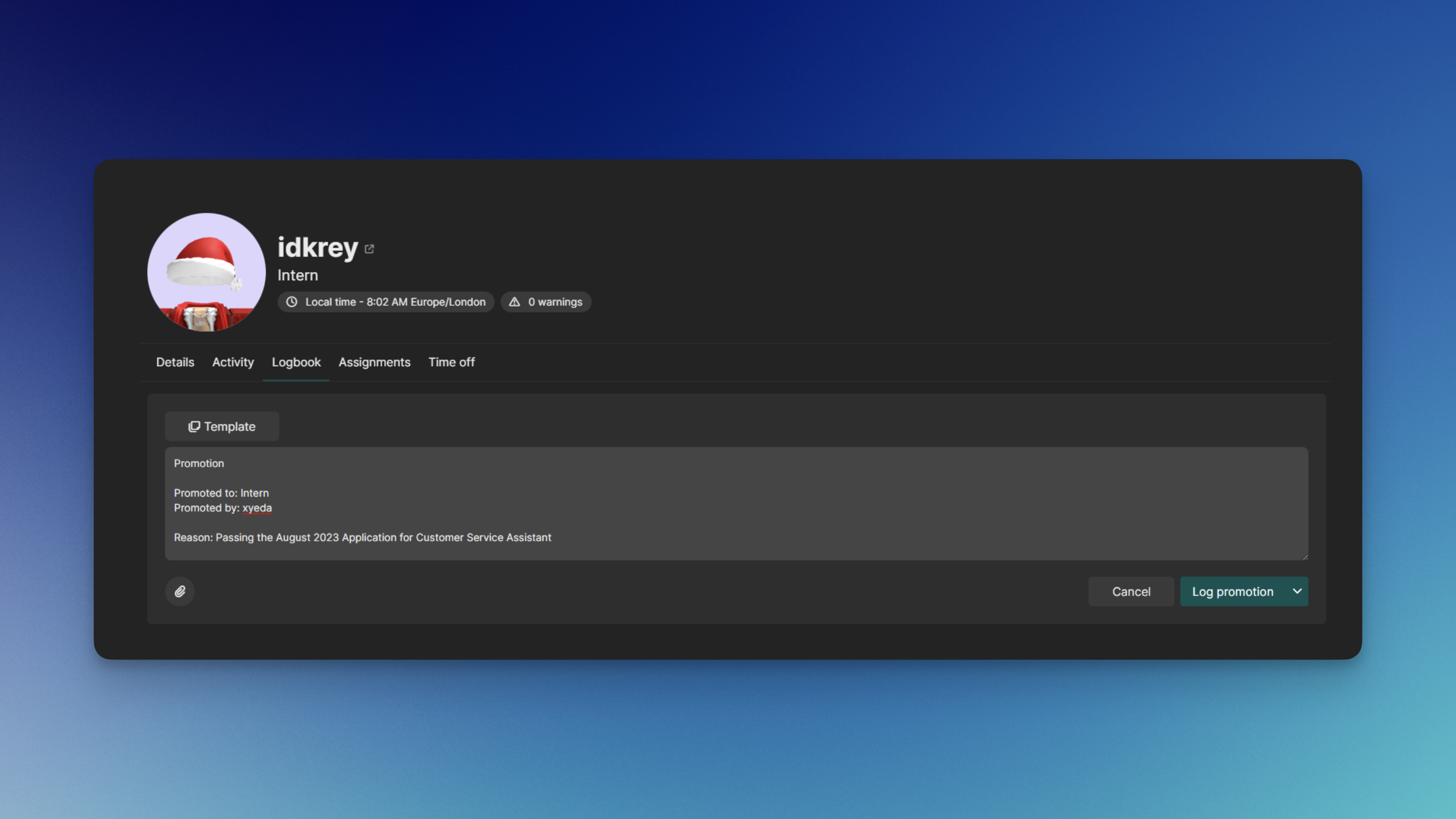
What is Logbook?
Logbook allows you to log all of the actions taken to the staff. From warnings, promotions, demotions, even username changes.Creating a Post
To create a post, follow the steps below:To continue, you’ll need the following permission: View Other Staff and Post to Logbook
1
Go to the Staff's Logbook
Firstly, head over to the Staff’s Directory Profile. In there, go to the Logbook tab.
2
Create a Post
To create a post, click Create Logbook Entry, then type in your comment. You can then upload attachments by clicking the paperclip button on the bottom-left.Once done, hit Log Note. You can also find the different options by clicking the dropdown next to the button.
Extra Logbook Features
- For Warnings, you can set them to expire automatically after a certain amount of days.
- You can also copy from a template by clicking the Template button at the top-left.
Cloning Logbook Posts
Cloning Logbook Posts allow you to transfer the logbook of one user’s to another. Follow the steps below:In order to do this, you must have the following permission: Workspace Admin
1
Go to the Copy from User Page
Firstly, head over to the Workspace Settings > Logbook > Copy from user.
2
Fill in all of the fields
Fill in all of the fields, from the source user and the user that will get the logbook, and hit Copy to user
Creating Logbook Templates
Creating Templates allow you to convinently copy and paste a template to your logbook post.In order to do this, you must have the following permission: Workspace Admin
1
Go to the Logbook Templates Page
Firstly, head over to the Workspace Settings > Logbook > Templates.
2
Create a Logbook Template
Click Create Template, give it a name and the content below.

