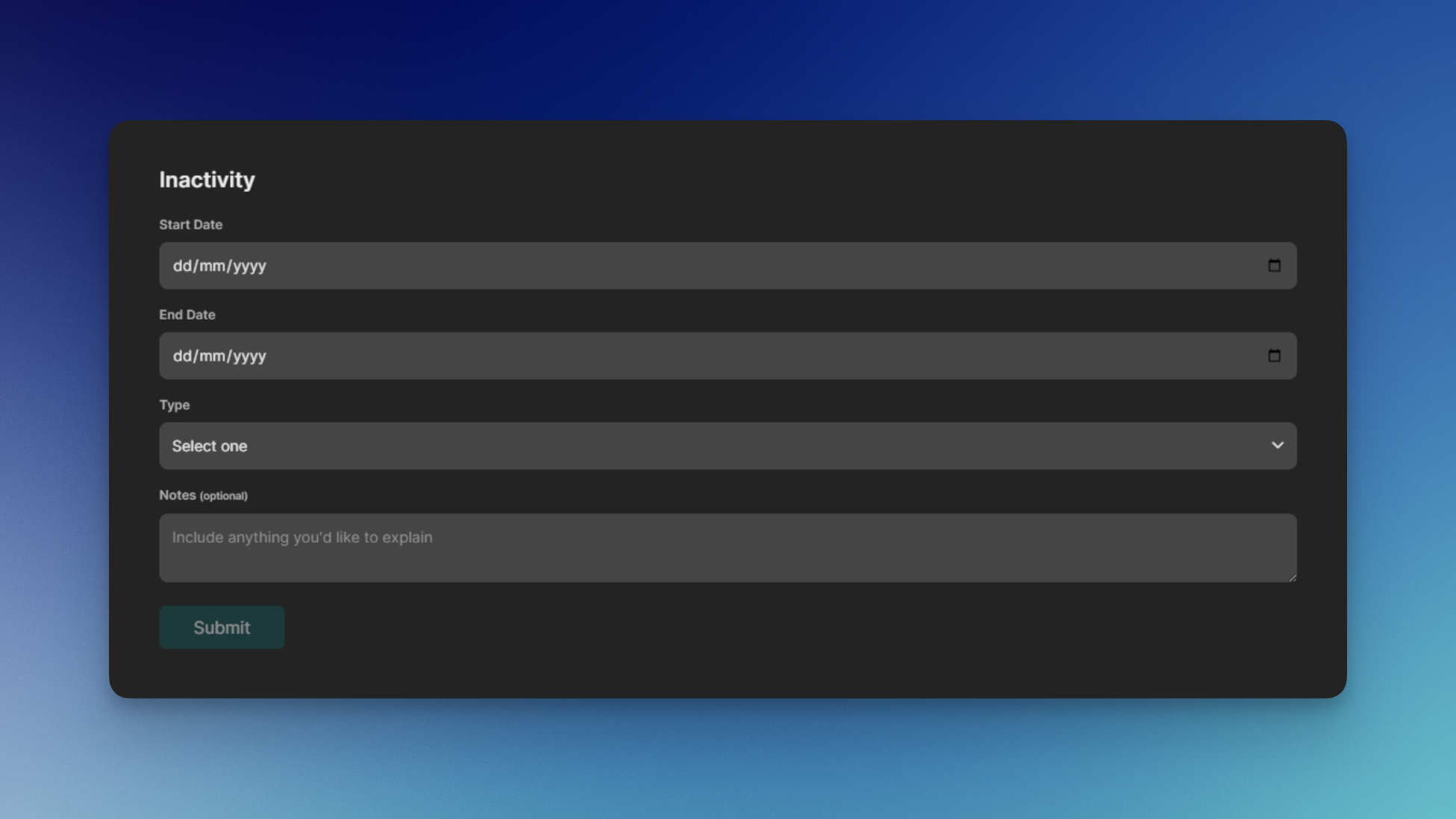 Hyra’s Time Off feature allows your staff to file an Inactivity Notice that let your department know that they will be gone for some time.
Hyra’s Time Off feature allows your staff to file an Inactivity Notice that let your department know that they will be gone for some time.
Creating an Inactive Notices
To create an Inactive Notice, follow the steps below:To continue, you’ll need the following permission: Request Timeoff
1
Go to the Inactivity Page
Firstly, go to the Inactivity Page by going to Activity > Inactivity.
2
Fill in all of the fields
Fill in all of the required fields, from when will it start and end, type of inactivity, and notes.You can use the notes field as a space to add your reason or give extra info about your notice.
3
Wait for your notice to be accepted
Once you’ve hit Submit, it will show up as Pending status. You can also cancel the notice by clicking Cancel.If your notice got accepted, it will show up as Approved.
Managing Inactive Notices
Keeping track of inactive notices is an important part of managing staff time off and absence requests. Follow the steps below to manage inactive notices:To continue, you will need the following permission: View Other Staff and Manage timeoff requests
1
Go to the Timeoff Page
Firstly, go to the Timeoff Page by going to Staff > Timeoff.Here you will see the staff that are out of office and all of the pending requests below it.
2
Decide Whether to Accept or Deny
To accept a time off request, click Accept. To deny a request, select Deny.

